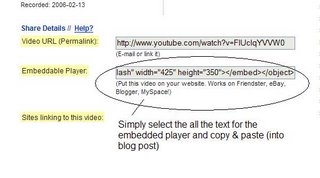In 2005, "podcast" was named the "word of the year" by New Oxford American Dictionary and with the growth of podcasting over the last few years, it's easy to see why.
Podcasts take many forms, from short 1-10 minutes commentaries (like the ones used in this Technology Tapas program) to much longer in person interviews or panel group discussions. There’s a podcast out there for just about every interest area and the best part about this technology is that you don’t have to have an iPod or a MP3 player to access them. Since podcasts use the MP3 file format, a popular compressed format for audio files, you really just need a PC (or Mac, or portable device) with headphones or a speaker.
iTunes, the free downloadable application created by Apple is the directory finding service most associated with podcasts, but if you don’t have iTunes installed there are still plenty of options.
For this discovery exercise participants are asked to take a look at some popular podcast directory tools. Do some exploring on your own and locate a podcast that is of interest to you. Once found, you can easily pull the RSS feed into your Bloglines account as well, so that when new casts become available you’ll be automatically notified of their existence.
Discovery Resources:
- To find out more about podcasts start with NPR's podcast help page.
- There are many, many podcast directories and finding tools out there. Here are just three of the more popular ones that, unlike iTunes, don't require a software download:
- What? You want to learn how to be a podcaster too?
(Optional Resources for those who want to learn create podcasts)
Discovery Exercise:
- Take a look at the two podcast directories listed and see if you can find a podcast that interests you. See if you can find some interesting library related podcasts here like book review podcasts or library news.
- Add the RSS feed for a podcast to your Bloglines account
- Create a blog post about your discovery process. Did you find anything useful here?