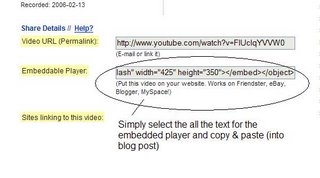The availability and use of online productivity web-based applications (think word processing and spreadsheets) has exploded over the past two years and for good reasons! These powerful applications provide users with the ability to create and share documents over the internet without the need of installed desktop applications. Some experts speculate that this emerging trend may mean the death to Microsoft Office and other software-based productivity tools, while others think web-based applications have their place, but not in the office. But no matter which side of the office suite platform you side with, on this both sides seem to agree; web-based apps have their place.
One large benefit to web-based applications it that they eliminate the need to worry about different software versions or file types as you email documents or move from PC to PC. Another bonus is that they easy accommodate collaboration by allowing multiple users to edit the same file (with versioning) and provide users the ability to easily save and convert documents as multiple file types (including HTML and pdf). And, you can even use many of these tools, such as
Zoho Writer and
Google Docs* (formerly known as Writely) to author and publish posts to your blog. It’s this type of integration with other Web 2.0 tools that also makes web-based apps so appealing.
For this discovery exercise, participants are asked to take a look at a web-based word processing tool called
Zoho Writer, create a simple document and then document your discoveries in your blog. If you're up to the challenge, you might even export your document as an HTML file or publish it through Zoho to your blog.
With Zoho and web-based applications, the possibilities are endless.
Throughout the course of this Learning 2.0 program we’ve explored just a small sampling of these new internet technologies and websites that are empowering users with the ability to create and share content. But given time there are so many more we could explore. Current
estimates place the number of web 2.0 tools at somewhere between 300 & 500 with only a handful emerging as market dominators. And although time will only tell which of these new collaborative, social networking and information tools will remain on top, one
thing is for sure, they're not going to go away (at least anytime soon).
For this discovery exercise, participants are asked to select
any site from this list of
Web 2.0 Awards nominees and explore it. With so many to choose from, it might be handy to first select a
category that interests you (like
Books or
Personal Organization) and then simply select a tool/site to explore. Be careful to select a tool that is
Free and that doesn't require a plug-in or download. The majority of these are free, so this shouldn’t be a problem.
Discovery Exercise:- Create a free account for yourself in Zoho Writer.
- Explore the site and create a few test documents of two.
- Try out Zoho Writer’s features and create a blog post about your discoveries.
- Select any site/tool from the list of Web 2.0 Awards nominees. (If you prefer to select from just the winners, here’s a link to the short list.)
- Explore the site you selected.
- Create a post about your discovery. What did you like or dislike about the tool? What were the site’s useful features? Could you see any applications for its use in a library setting?
Optional: If you're up for the challenge, try using Zoho’s "publish" options to post to your blog.
* Note: You can also explore
Google Docs (formerly known as Writely), Google's online word processer, as an option for this exercise. On Oct 11th, Google relaunched Writely (which it acquired in Spring 2006) as Google Docs.